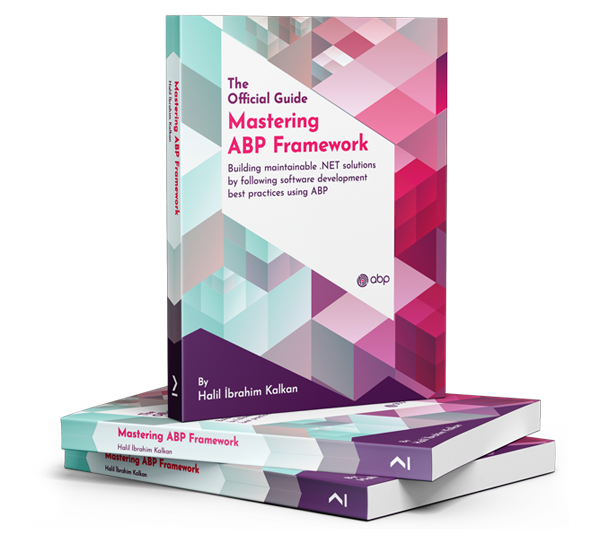Step 3: Deploying the ABP Application to Azure Web App Service
Deploying the ABP Application to Azure Web App Service using GitHub Actions
Create a new GitHub repository for your project if you don't have one.
Push your project to the new GitHub repository.
Navigate to the Actions tab of your GitHub repository.
Click the set up a workflow yourself button.
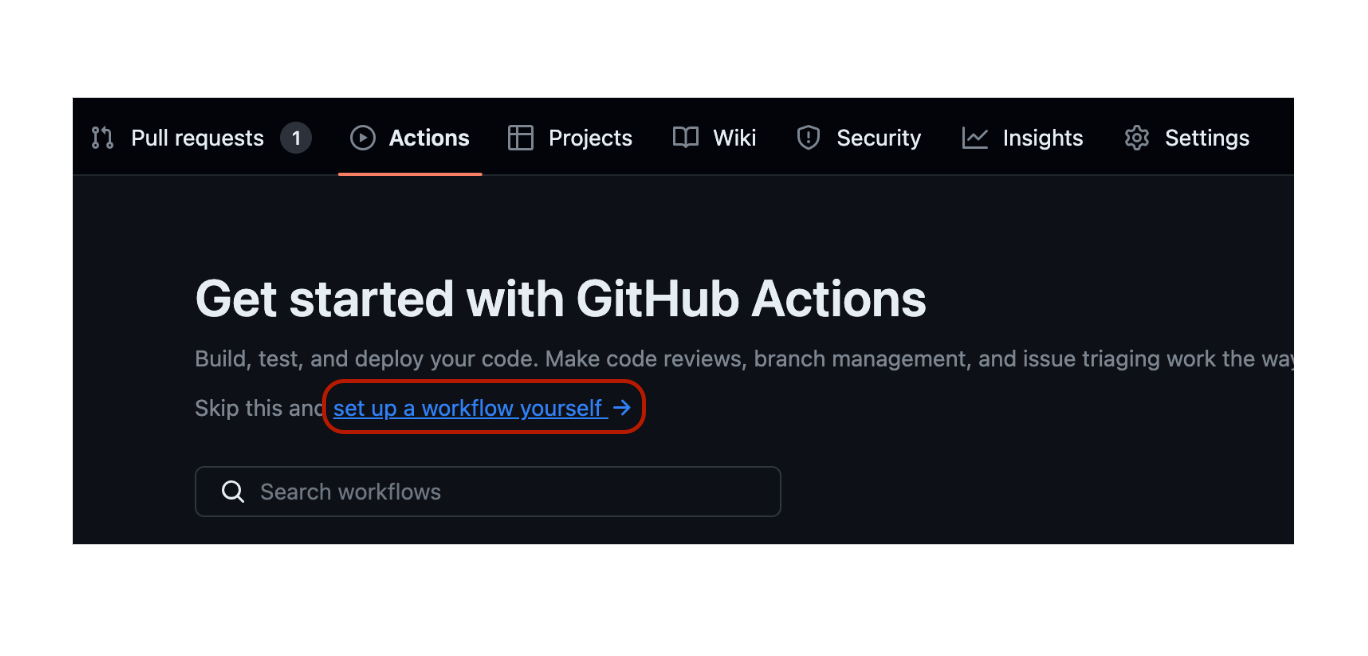
Copy this content to the opened file and commit it.
# Docs for the Azure Web Apps Deploy action: https://github.com/Azure/webapps-deploy
# More GitHub Actions for Azure: https://github.com/Azure/actions
name: Build and deploy ASP.Net Core with BlazorServer to Azure Web App
on:
push:
branches:
- main
workflow_dispatch:
jobs:
build:
runs-on: ubuntu-latest
permissions:
contents: read #This is required for actions/checkout
steps:
- uses: actions/checkout@v4
- name: Set up .NET Core
uses: actions/setup-dotnet@v4
with:
dotnet-version: '9.x'
- name: Install ABP CLI
run: |
dotnet tool install -g Volo.Abp.Cli
abp install-libs
shell: bash
- name: Build with dotnet
run: dotnet build --configuration Release
- name: Run migrations
run: dotnet run
working-directory: ./src/BlazorServer.NonTiered.DbMigrator
- name: dotnet publish
run: dotnet publish -c Release -o ${{env.DOTNET_ROOT}}/myapp
working-directory: './src/BlazorServer.NonTiered.Blazor'
- name: Generate openiddict.pfx
run: dotnet dev-certs https -v -ep ${{env.DOTNET_ROOT}}/myapp/openiddict.pfx -p 7015b85e-89fc-4346-bfd0-a67d81de824e # Replace with your password
- name: Upload artifact for deployment job
uses: actions/upload-artifact@v4
with:
name: .net-app
path: ${{env.DOTNET_ROOT}}/myapp
deploy:
runs-on: ubuntu-latest
needs: build
environment:
name: 'Production'
url: ${{ steps.deploy-to-webapp.outputs.webapp-url }}
permissions:
id-token: write #This is required for requesting the JWT
contents: read #This is required for actions/checkout
steps:
- name: Download artifact from build job
uses: actions/download-artifact@v4
with:
name: .net-app
- name: Login to Azure
uses: azure/login@v2
with:
client-id: ${{ secrets.AZUREAPPSERVICE_CLIENTID_E74C791E153A4F38A50107C6B5341809 }}
tenant-id: ${{ secrets.AZUREAPPSERVICE_TENANTID_7EC2684BA1FB43F1B563AD3832D0A5AC }}
subscription-id: ${{ secrets.AZUREAPPSERVICE_SUBSCRIPTIONID_81FB702F1C8F43388B145043765CC189 }}
- name: Deploy to Azure Web App
id: deploy-to-webapp
uses: azure/webapps-deploy@v3
with:
app-name: 'abp-blazor-webapp-layered'
slot-name: 'Production'
package: .
Navigate to the Settings tab of your GitHub repository.
Click the Secrets button.
Click the New repository secret button.
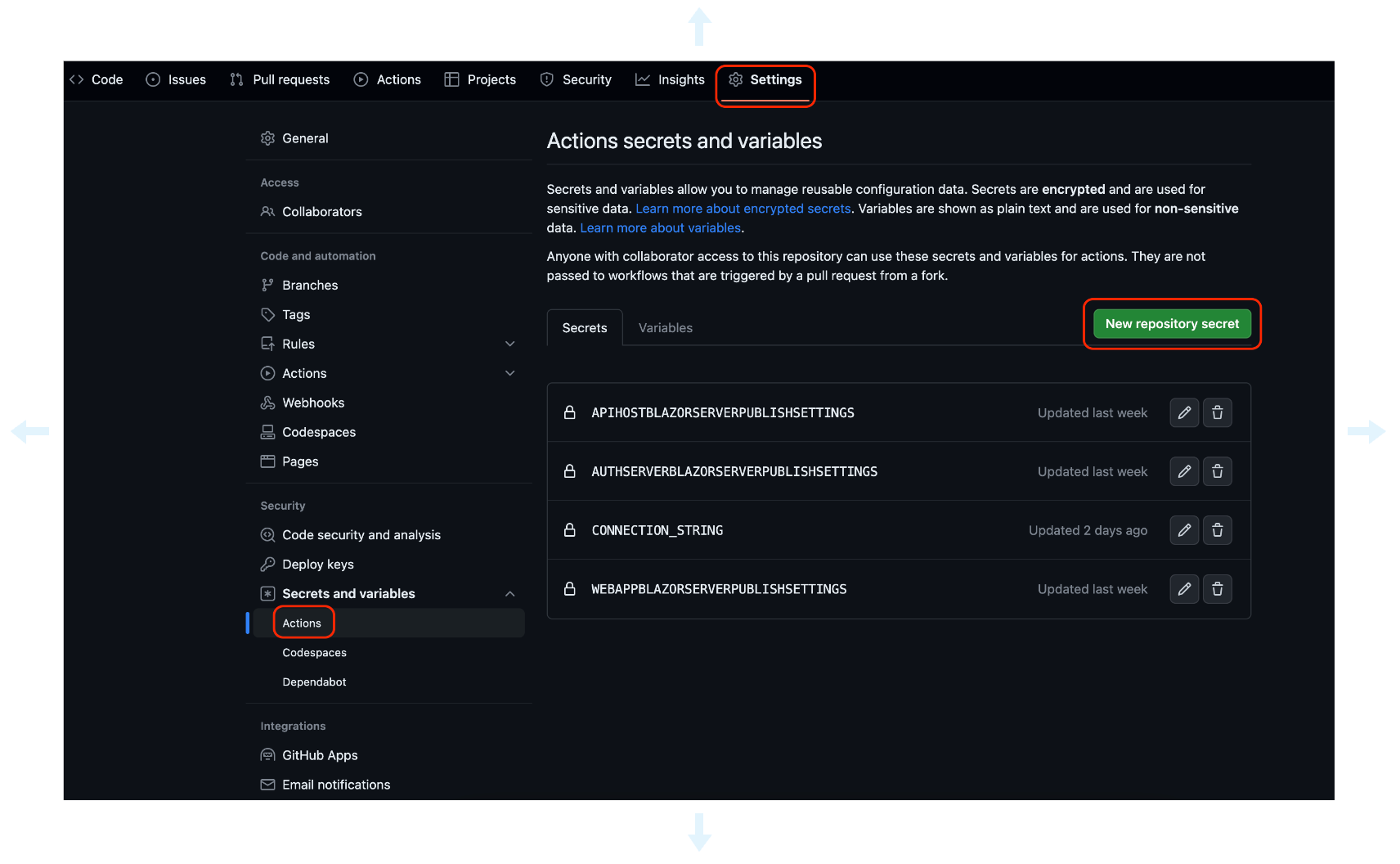
Add the following secrets:
CONNECTION_STRING: The connection string of your database.
Example of Azure SQL connection string:
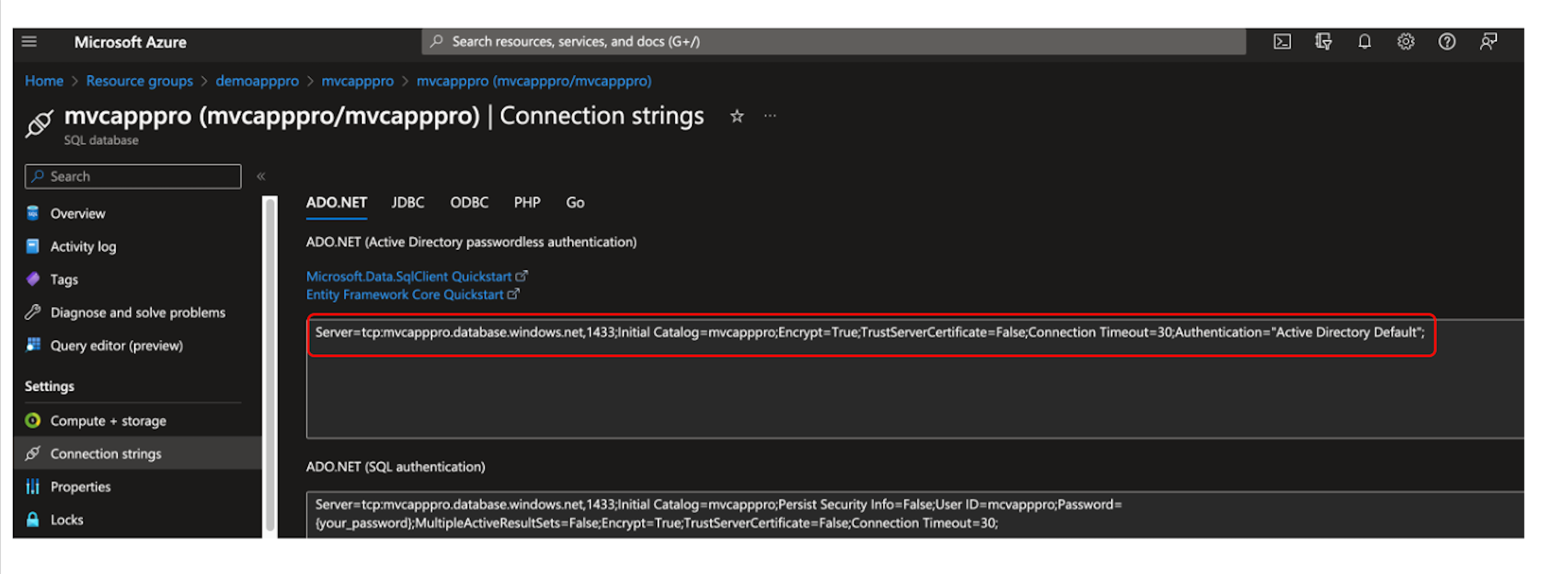
AZUREAPPSERVICE_PUBLISHPROFILE: The publish the profile of your Azure Web App Service. You can download it from the Overview tab of your Azure Web App Service.
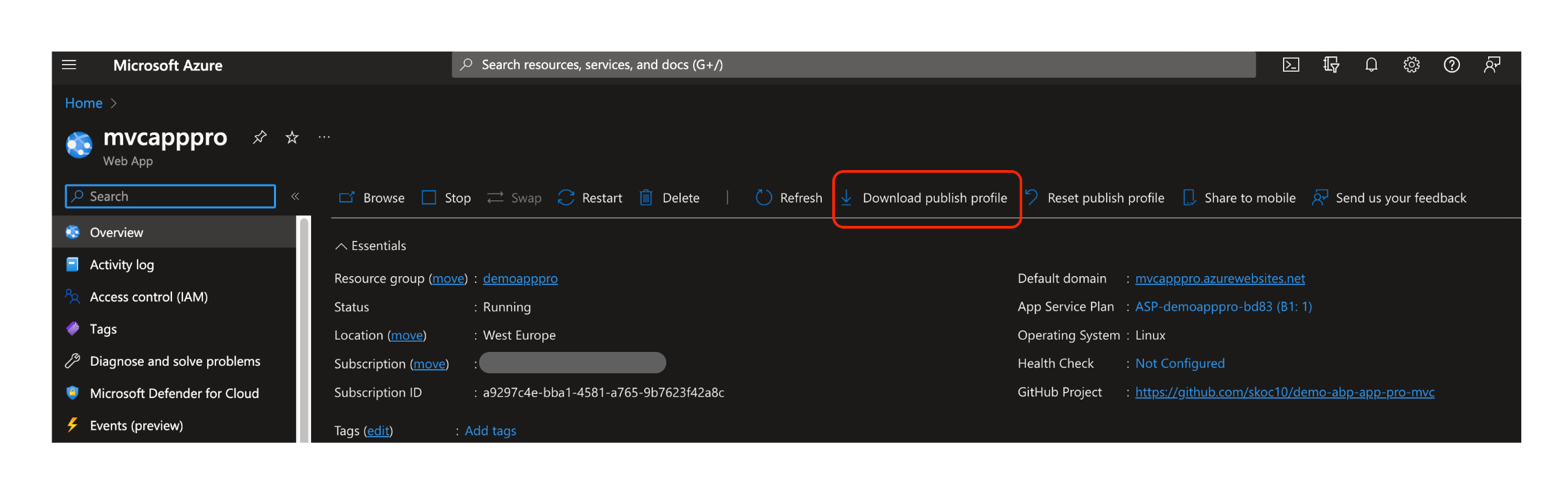
Navigate to the Actions tab of your GitHub repository.
Click the Deploy to Azure Web App workflow.
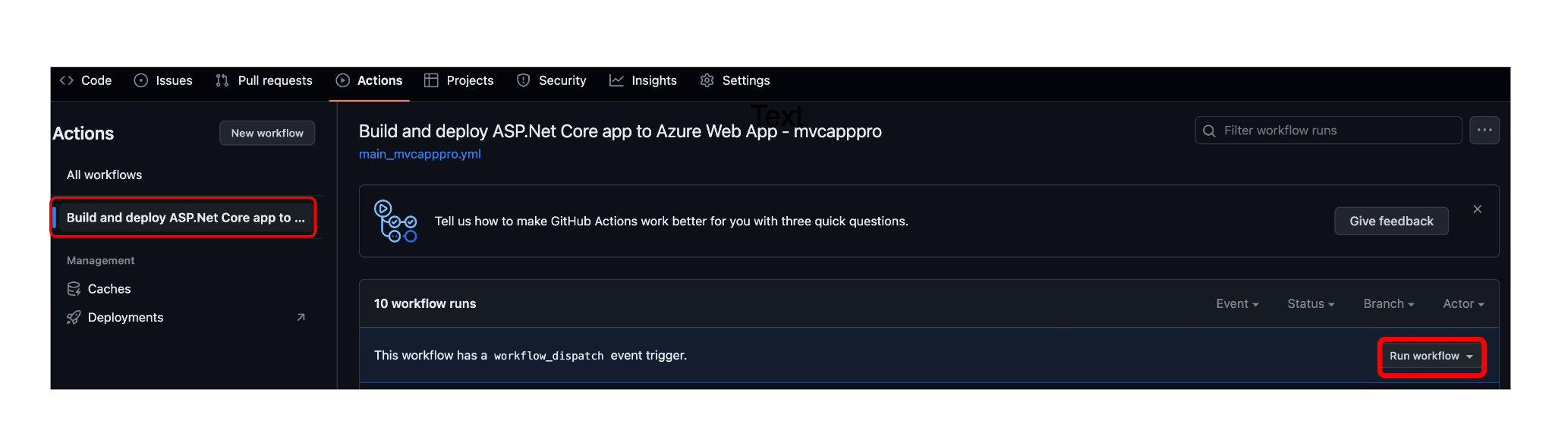
Click the Run workflow button.
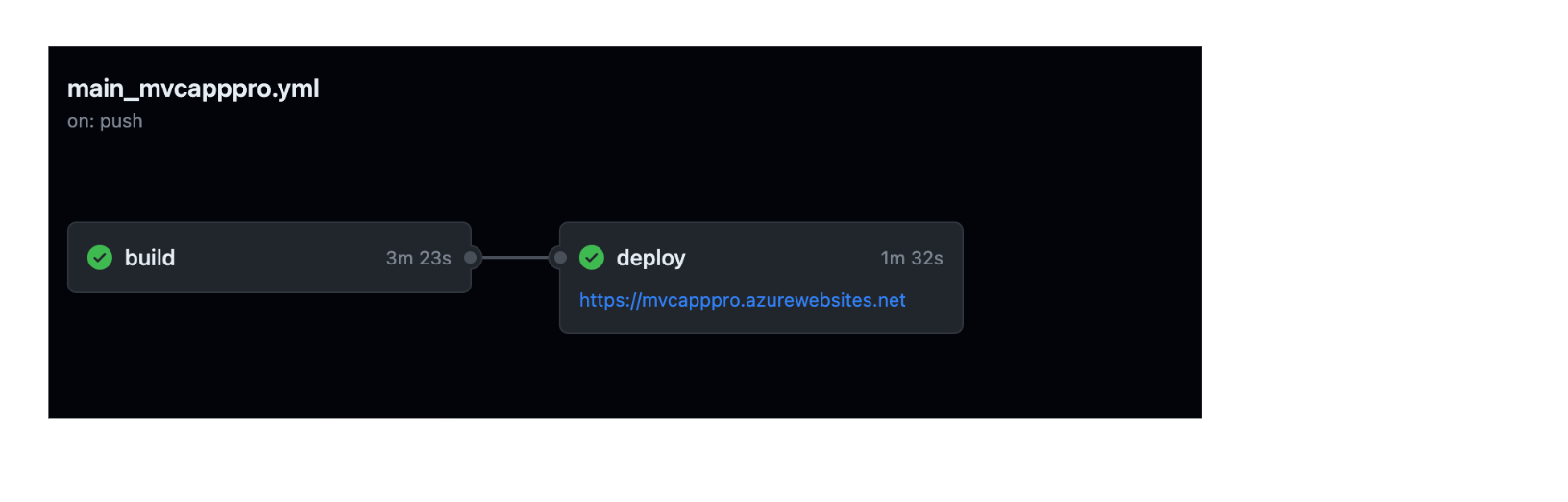
Navigate to the web app URL to see the deployed application.
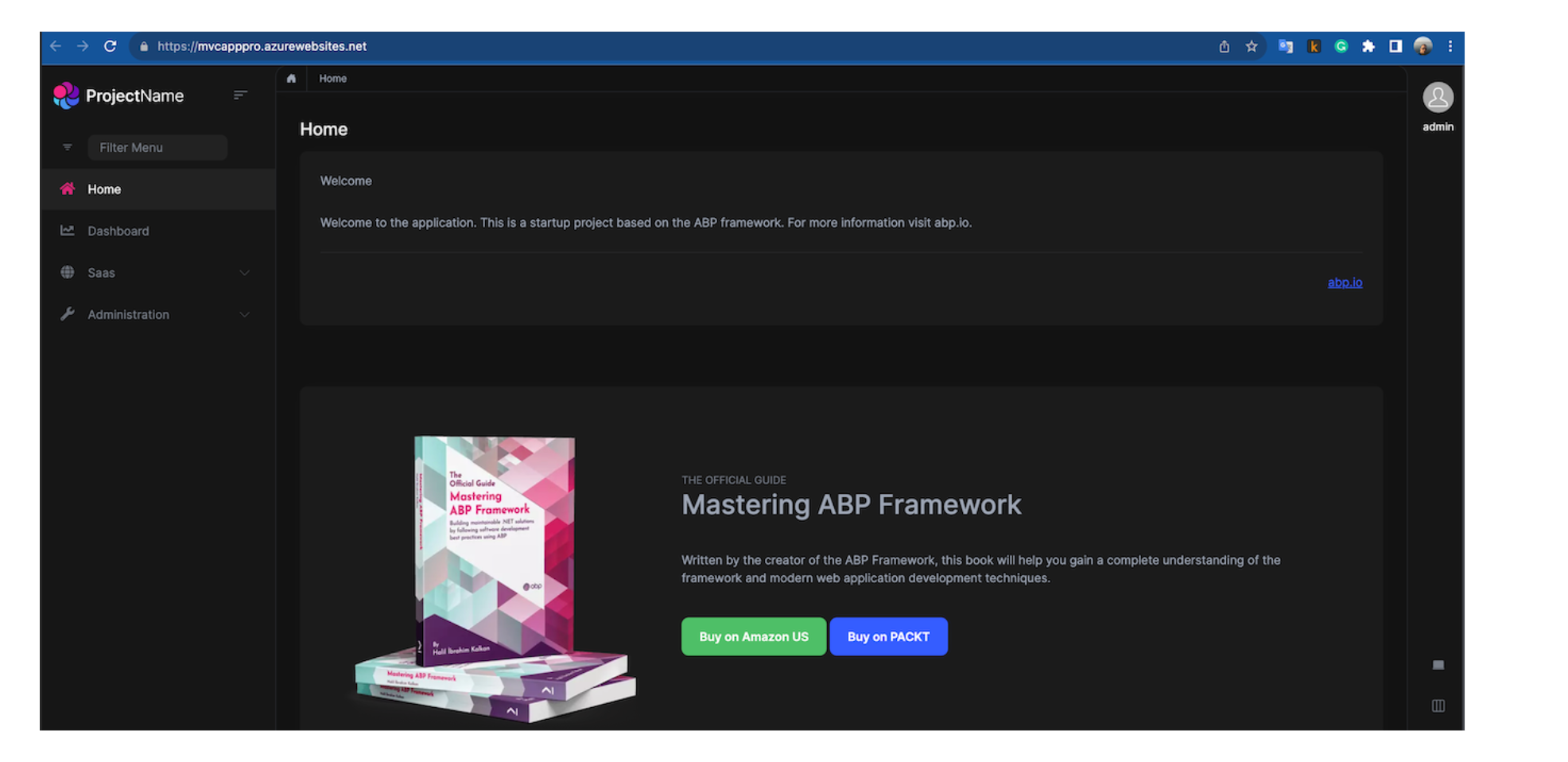
If deploying your application was unsuccessful, you can check the logs of the deployment by clicking the Deploy to Azure Web App workflow and then clicking the deploy-to-webapp job.
If deployment is successful, but you get an error when you navigate to the web app url, you can check the logs of the web app by clicking the Logs button on the Overview tab of your Azure Web App Service.
Finally, you have the CI/CD pipeline for your application. Every time you push your code to the main branch, your application will be deployed to Azure Web App Service automatically.