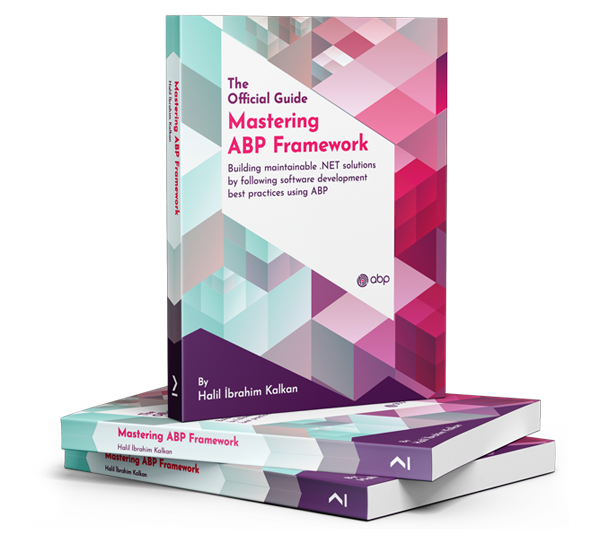To reset the distributed cache related to permissions (or any ABP module) after updating permission grants in the database, you need to clear the relevant cache entries. ABP caches permission grants for performance, especially when using Redis as a distributed cache. If you update permissions directly in the database (e.g., via repository), the cache will not be automatically invalidated, and users may not see updated permissions until the cache expires or is cleared.
For the permission system, you should clear the permission grant cache for the affected user/tenant. There is no built-in ABP API to clear only one module's cache, but you can use the IDistributedCache interface to remove specific cache keys.
Example: Clear permission grant cache for a user
using Volo.Abp.Caching;
using Volo.Abp.Authorization.Permissions;
using Microsoft.Extensions.Caching.Distributed;
// Inject IDistributedCache<PermissionGrantCacheItem>
private readonly IDistributedCache<PermissionGrantCacheItem> _permissionGrantCache;
public async Task ClearPermissionGrantCacheAsync(string providerName, string providerKey, string permissionName, Guid? tenantId)
{
var cacheKey = PermissionGrantCacheItem.CalculateCacheKey(permissionName, providerName, providerKey, tenantId);
await _permissionGrantCache.RemoveAsync(cacheKey);
}
Call this method after you update the permission grants in the database.
For other modules, you can use the same approach: identify the cache key and remove it using IDistributedCache.
Note: If you want to clear all permission grants cache, you may need to clear all related keys in Redis, but this is not recommended in production unless necessary.
Sources:
This response was generated by AI. If it didn’t solve your problem, feel free to post a new answer — our support team will jump in to help you soon.
The error Could not find file '~/Abp/ApplicationLocalizationScript?cultureName=en' during deployment to Azure is typically caused by missing or misconfigured static files, or by the bundling/minification process not including dynamic endpoints like /Abp/ApplicationLocalizationScript.
In ABP, /Abp/ApplicationLocalizationScript is a dynamic endpoint, not a physical file. If your deployment or bundling configuration tries to treat it as a static file, it will fail.
How to Fix:
Check Bundling Configuration:
/Abp/ApplicationLocalizationScript as a static file in your bundle configuration. It should not be included in any AddFiles or similar methods for static bundling.Update Your Layouts:
_Layout.cshtml), use the ABP-provided tag helpers or script includes for localization, not a static file reference.Example:
<script src="~/Abp/ApplicationLocalizationScript?cultureName=@CultureInfo.CurrentUICulture.Name"></script>
Do not add this path to any static bundle.
Azure Deployment:
/Abp/./Abp/* routes.Clear Bundling Cache:
Check for Customizations:
/Abp/ApplicationLocalizationScript in a way that expects it to be a static file.Summary:
Remove /Abp/ApplicationLocalizationScript from any static bundle configuration. Reference it only as a dynamic script in your layout. Redeploy after clearing any old bundle outputs.
Sources:
This response was generated by AI. If it didn’t solve your problem, feel free to post a new answer — our support team will jump in to help you soon.
The impersonation ("Login with this tenant") and return icon issues in ABP Blazor WebApp (v9.3, LeptonX, non-tiered, multi-tenancy) are known and have been reported by other users. The problems include:
These issues are not present in Blazor Server starter templates, only in Blazor WebApp projects generated by ABP Suite.
The root cause is related to the ABP Unit of Work and transaction behavior in the Blazor WebApp template, especially after package upgrades (9.2 → 9.3). The impersonation state is not reliably maintained, and the UI does not always reflect the correct session.
Recommended Actions:
Workaround:
Sources:
This response was generated by AI. If it didn’t solve your problem, feel free to post a new answer — our support team will jump in to help you soon.
The error NG01203: No value accessor for form control name: 'authorId' in your ABP Suite-generated Angular UI typically means the form control is not bound to a compatible Angular Material component (like <mat-select>) or the necessary module is not imported.
In a one-to-many navigation (e.g., Book → Author), ABP Suite should generate a dropdown for selecting the related entity (Author) in both the create/edit form and the advanced filter. If this is missing, it is usually due to:
<mat-select> component is not used for the authorId field.MatSelectModule is not imported in your feature or shared module.How to Fix:
<mat-select> is used for authorId:<mat-form-field>
<mat-label>Author</mat-label>
<mat-select formControlName="authorId" required>
<mat-option *ngFor="let author of authors" [value]="author.id">
{{ author.name }}
</mat-option>
</mat-select>
</mat-form-field>
MatSelectModule in your module:import { MatSelectModule } from '@angular/material/select';
@NgModule({
imports: [
// ... other imports
MatSelectModule
]
})
export class SharedModule { }
authors: AuthorDto[] = [];
ngOnInit() {
this.authorService.getList().subscribe(result => {
this.authors = result.items;
});
}
Advanced Filter Dropdown:
Similarly, use <mat-select> for the filter and bind the authors list.
Regenerate Code if Needed: If the ABP Suite did not generate the dropdown, you may need to re-add the navigation property and regenerate, ensuring you select the correct display and filter options.
References:
This approach aligns with common ABP conventions for one-to-many navigation properties in Angular UI.
This response was generated by AI. If it didn’t solve your problem, feel free to post a new answer — our support team will jump in to help you soon.
To resolve the issue with missing AI library static assets (such as dompurify) in a module-based ABP application, especially when the AI chat page is in a submodule, follow these steps:
Ensure the required JS libraries (e.g., dompurify, marked, etc.) are present in your project:
/ai-libs/dompurify/dist/purify.es.mjs) in the wwwroot/ai-libs directory of the module or the main web project.wwwroot folder and that the files are marked as "Content" and "Copy if newer" in the .csproj.Serve static files from the submodule:
Configure<AbpVirtualFileSystemOptions>(options =>
{
options.FileSets.AddEmbedded<YourSubmoduleName>();
});
Configure<AbpAspNetCoreStaticFilesOptions>(options =>
{
options.FileSets.AddEmbedded<YourSubmoduleName>();
});
Replace YourSubmoduleName with the actual module class.
.csproj:<ItemGroup>
<EmbeddedResource Include="wwwroot\**" />
</ItemGroup>
Startup or Program:app.UseStaticFiles();
Reference the static assets correctly in your page/component:
/ai-libs/dompurify/dist/purify.es.mjs as the path if the files are in the main web project's wwwroot./Your.Module.Name/ai-libs/dompurify/dist/purify.es.mjs.Publish and verify:
This approach ensures that static assets required by the AI chat template are available at runtime, regardless of whether the page is in the main app or a submodule.
Sources:
This response was generated by AI. If it didn’t solve your problem, feel free to post a new answer — our support team will jump in to help you soon.
In an ABP microservice solution, if your API-only microservice does not have its own database, you do NOT need to create a DbContext or related migration classes for permission seeding. Instead, permissions for all microservices are managed centrally—typically in the IdentityService or AdministrationService, which are responsible for permission management and persistence.
To ensure your microservice's permissions are persisted to the central Administration database:
You do NOT need to implement a DbContext, DbContextFactory, or migration event handlers in your API-only microservice. The permission seeding logic you wrote is not required in the microservice itself; it should be handled by the central service.
Summary:
Sources:
This response was generated by AI. If it didn’t solve your problem, feel free to post a new answer — our support team will jump in to help you soon.
To create a project with a specified .NET (and ABP) version in ABP Studio, you cannot directly select the .NET version from the ABP Studio GUI. ABP Studio uses a version mapping system, where each Studio version is mapped to a specific ABP template version, which in turn targets a specific .NET version.
If you want to create a project targeting a specific .NET version (for example, .NET 8), you need to:
Install the corresponding version of the ABP Studio CLI that generates the template for your desired .NET/ABP version. You can find the version mappings here:
Use the CLI to generate the project. For example, to generate a project with ABP 8.3.4 (which targets .NET 8), install the matching CLI version and run:
dotnet tool install -g Volo.Abp.Studio.Cli --version 0.9.8
abp new MyProject
Note: The ABP Studio GUI always uses the template version mapped to its own version, so for custom .NET versions, the CLI approach is required.
Sources:
This response was generated by AI. If it didn’t solve your problem, feel free to post a new answer — our support team will jump in to help you soon.
To handle network failures during ABP module initialization in a MAUI Blazor Hybrid app (especially on Samsung devices with aggressive battery optimization), you should implement a more resilient initialization and error handling strategy. The ABP initialization process expects a successful remote configuration fetch; if the network is unavailable (as with Samsung's battery optimization), it will throw an exception and show a white screen.
Here are recommended approaches:
Graceful Network Failure Handling
MauiBlazorCachedApplicationConfigurationClient.InitializeAsync()) in a try-catch block.Defer or Skip Configuration Refresh
Connectivity.NetworkAccess to check network status.Example:
if (Connectivity.NetworkAccess == NetworkAccess.Internet)
{
await MauiBlazorCachedApplicationConfigurationClient.InitializeAsync();
}
else
{
// Show offline message or use cached data
}
Custom Error UI
Samsung Battery Optimization Guidance
Avoid Using "localhost" in Production
Unable to resolve host "localhost" suggests the app is trying to connect to a local server, which will not work on a physical device. Ensure your RemoteService:BaseUrl and OIDC Authority point to a reachable server, not localhost.Polly Integration
Reference: ABP Polly Integration
Session Persistence
By combining these strategies, you can provide a much better user experience and avoid white screens or crashes due to Samsung's battery optimization.
Sources:
This response was generated by AI. If it didn’t solve your problem, feel free to post a new answer — our support team will jump in to help you soon.
To implement a privacy-focused, tenant-aware registration and login flow in ABP Framework (v9.3, MVC, non-tiered), you can use the following approach:
Registration:
Login:
Implementation Example (Custom LoginModel):
public class CustomLoginModel : LoginModel
{
private readonly ITenantRepository _tenantRepository;
public CustomLoginModel(
IAuthenticationSchemeProvider schemeProvider,
IOptions<AbpAccountOptions> accountOptions,
IOptions<IdentityOptions> identityOptions,
ITenantRepository tenantRepository,
IdentityDynamicClaimsPrincipalContributorCache contributorCache)
: base(schemeProvider, accountOptions, identityOptions, contributorCache)
{
_tenantRepository = tenantRepository;
}
public override async Task<IActionResult> OnPostAsync(string action)
{
var matchingTenants = new List<(Guid? TenantId, IdentityUser User)>();
foreach (var tenant in await _tenantRepository.GetListAsync())
{
using (CurrentTenant.Change(tenant.Id))
{
var user = await UserManager.FindByNameAsync(LoginInput.UserNameOrEmailAddress) ??
await UserManager.FindByEmailAsync(LoginInput.UserNameOrEmailAddress);
if (user != null && await UserManager.CheckPasswordAsync(user, LoginInput.Password))
{
matchingTenants.Add((tenant.Id, user));
}
}
}
if (matchingTenants.Count == 1)
{
using (CurrentTenant.Change(matchingTenants[0].TenantId))
{
return await base.OnPostAsync(action);
}
}
else if (matchingTenants.Count > 1)
{
// Prompt user to select tenant (implement UI to show options)
// Store matchingTenants in TempData or session for next step
// Redirect to a tenant selection page
return RedirectToPage("./SelectTenant", new { /* pass necessary info */ });
}
// No match found
ModelState.AddModelError(string.Empty, "Invalid login attempt.");
return Page();
}
}
Notes:
Sources:
This response was generated by AI. If it didn’t solve your problem, feel free to post a new answer — our support team will jump in to help you soon.
Google reCAPTCHA v3 scores can be lower in local development environments, even if "localhost" is added to the allowed domains. This is a known behavior and is not specific to ABP. Google’s scoring algorithm may treat local traffic as less trustworthy, especially if requests are automated or lack real user interaction.
In production, real user activity and proper domain validation typically result in higher scores. For local development, you can consider lowering the score threshold in your ABP reCAPTCHA configuration to allow testing, but be sure to restore the recommended threshold for production.
To adjust the threshold in ABP, set the AbpReCaptchaOptions.ScoreThreshold to a lower value in your development environment:
Configure<AbpReCaptchaOptions>(options =>
{
options.ScoreThreshold = 0.1f; // Lower for local testing
});
Always use your actual site key and secret, and ensure you are not using test keys in production.
For more details on enabling and configuring reCAPTCHA in ABP, see the official support answer:
Google’s official documentation:
Sources:
This response was generated by AI. If it didn’t solve your problem, feel free to post a new answer — our support team will jump in to help you soon.